The Beginner’s Guide to Google Analytics 4 (GA4)
by Rachel McMahon on December 7, 2021Digital MarketingLast year, Google introduced a new, updated version of Google Analytics called Google Analytics 4, or GA4. According to Google, “The new Google Analytics will give you the essential insights you need to be ready for what’s next”. While the platform is still used for analyzing website traffic and user behavior, GA4 is vastly different from the Universal Analytics that we all know.
Currently, it is not a requirement to have a GA4 property, but the latest recommendation is to at least create and install a GA4 property to start acquiring data. To help you get acclimated, here is everything you need to know about this new property type. Should you have any additional questions, please feel free to contact the Google Analytics experts of Anvil Media.
What is different about Google Analytics 4?
GA4 is to prepare website owners and digital marketers.To accommodate the changing cookie restrictions, privacy concerns, and data collection abilities, Google Analytics shifted to a more events-based model instead of the traditional sessions-based approach. In short, there are several major differences between Universal Analytics and GA4. These differences include:
- The Interface & Reporting
- Measurement ID
- New Metrics
- Event Tracking Setup & Automation
The Interface & Reporting
The five main reporting categories for Universal Analytics are Realtime, Audience, Acquisition, Behavior, and Conversions. GA4 has a much different layout and organization of reports. First, the main navigation has four options: Reports, Explore, Advertising, and Configure.
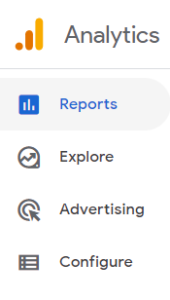
Reports: This is where you access your data. Along with the realtime report, you also have “Life Cycle” and “User” reports.
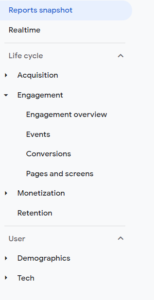
Life Cycle reports include:
Acquisition: How your traffic found your website or app.
Engagement: User behavior and how users interact with web pages and site elements.
Monetization: This is the new ecommerce report that tracks overall revenue, revenue by product, promotion performance, and more.
Retention: retention by new and returning users, cohorts, and lifetime value
User Reports include:
Demographics: Get user information like location, age, gender, and more.
Tech: Understand device, operating system, and other technical information about how users access your site or app.
Explore: According to Google, “Explorations is a collection of advanced techniques that go beyond the standard reports to help you uncover deeper insights about your customers’ behavior”. Take your data collection and analysis a step further.
Advertising: Get more information about user journeys and what channels are driving the most revenue. This report is really valuable to understand ROI and budget allocation.
Configure: This is where you can set up events, conversions, and audiences. Configure also has a debug tool that monitors events as they occur.
Measurement ID
Instead of a Tracking ID, GA4 properties now have a Measurement ID that begins with “G-” rather than “UA-”.
New Metrics
As GA4 transitioned away from the sessions-based model, the platform introduced new metrics that did not exist within Universal Analytics. These new metrics include:
Average Engagement Time: Instead of metrics like Bounce Rate and Average Session Duration, GA4 now has Average Engagement Time which is the estimated engagement time of users.
Engaged Session: Engaged sessions are sessions that last 10 seconds or longer, have one or more conversion events, or have two or more views.
Engaged Sessions per User: How often each user completes an engaged session.
Event Tracking Setup & Automation
Google Analytics 4 provides four types of event tracking: events automatically tracked by GA4, Enhanced Measurement events, Recommended events, and Custom events. Depending on the event, you can setup event tracking directly from GA4, or you can simply use Google Tag Manager.
How to Setup GA4
To configure a GA4 property from your existing Universal property:
- After logging into your GA account, click the gear iconic the bottom left-hand corner to access the Admin settings.
- From the middle “Property” column, click on “GA4 Setup Assistant”.
- From the Google Analytics 4 Property Setup Assistant page, click “Get Started”.
How to Install GA4
The simplest way to install your GA4 property onto your website is through Google Tag Manager. If you have never used Google Tag Manager, check out Anvil’s Google Tag Manager blog post.
From Google Tag Manager:
- Click on “New Tag”. From the “Tag Type”, select “Google Analytics: GA4 Configuration”.
- Copy/paste your Measurement ID into the appropriate field. Your Measurement ID will begin with “G-”.
- Add a pageview trigger set to fire on every page.
- Publish the changes, and that is it!
It may seem intimidating to re-learn Google Analytics, but Anvil Media is here to support you and your business. Our team is comprised of Google Analytics experts, ready to get your analytics configuration up and running in a way that will be of value to your team. For more information on our web analytics services, or to get your questions answered, please feel free to contact Anvil today.
